Form Field Configuration
Form Field Configuration allows centers to identify and flag fields on various forms to help ensure important information is captured throughout the patient work flow.
For example, Subscriber Birth Date is important for electronic claim submission, so a center may want to indicate the Subscriber Birth Date field as "Fill in later". The "Fill in later" setting makes the field label magenta colored if no data is entered as a visual reminder to complete. It also prompts color changes in the tree view as another visual reminder to complete all fields.
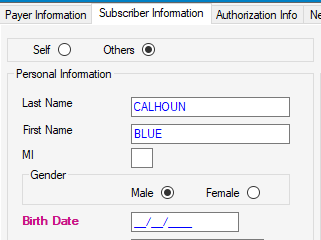
Cases that are missing documentation will prevent the Patient’s name in the Tree View from changing color. Centers can set the required fields in Form Field Configuration based on rules specific to their operation. The colors are based on Priorities of the forms. If a patient is missing information in all the forms, the color will display the highest priority. See color and priority legend below:
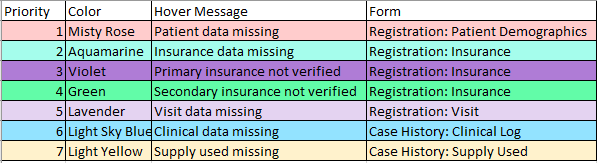
Forms available for configuration are:
- Clinical Log
- Insurance
- Patient Demographics
- Visit
Editing Fields for Data Capture
Select the form from the left panel, by double clicking it to load the associated fields in the right pane.
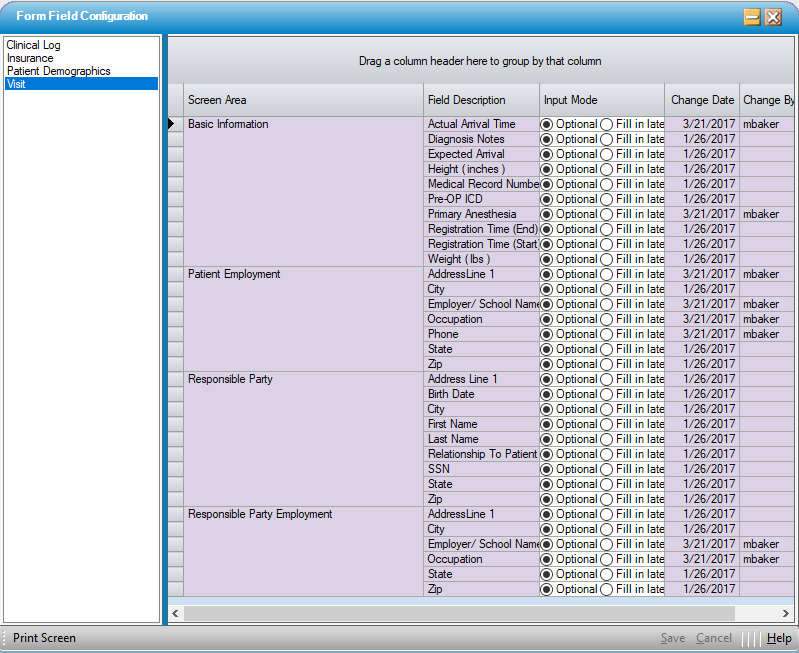
- The default for each field is Optional.
- To require a field to be completed, select the Fill in later radio dial. When Fill in later choice is selected, the field label on the associated form turns magenta color as a visual reminder that data is needed for the field.
For Example:
Below in the Patient Demographic form field configuration setup, the Date of Birth and the Address fields are set to Fill in Later. Fields yet to be completed are magenta (See State) and fields that are completed change to black once the data is entered and the form saved.
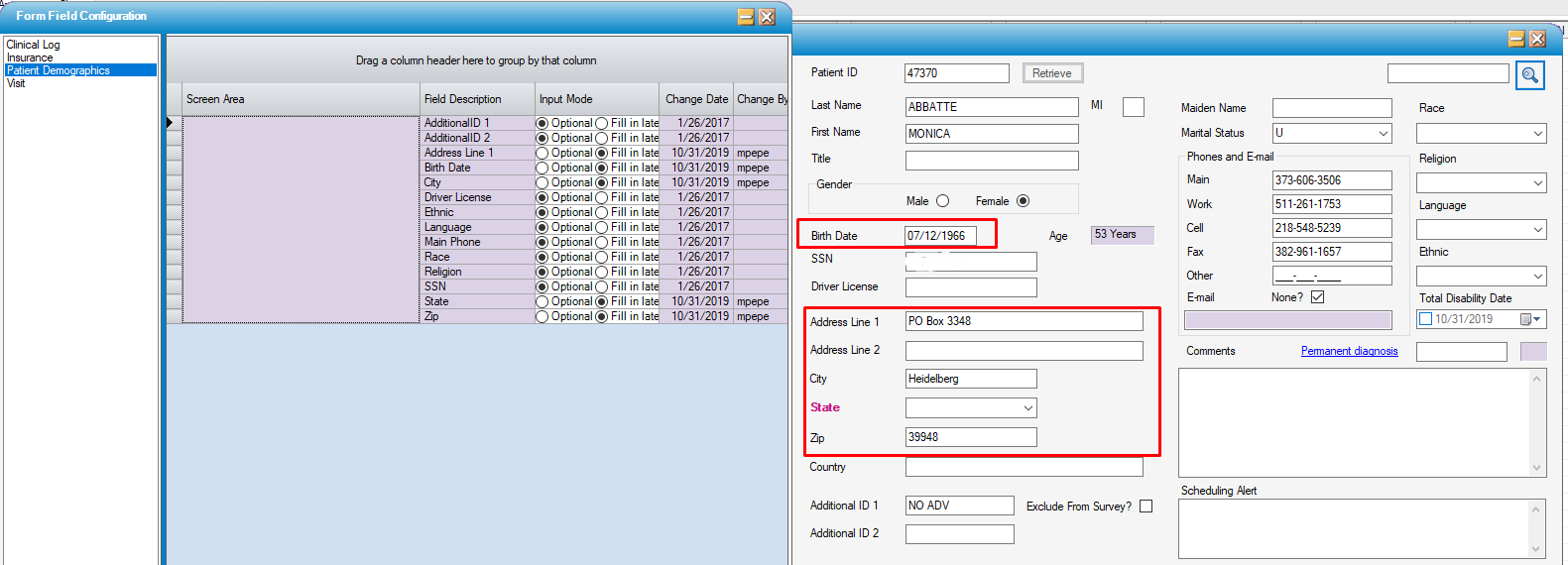
While this will not prevent saving the form, uncompleted "Fill in later" fields will prevent the color in the tree view from changing to the next priority. This provides an immediate overview of the level of completion.
For example, if all demographic, visit, and insurance fields have been completed all cases will appear blue, indicating these cases are now pending Clinical Data. This is a quick and easy way to assess the level of completion for a verifier or manager for upcoming dates of service. Likewise, the fact that cases with no insurance will remain green also make it easy to identify self-pay cases at a glance.
